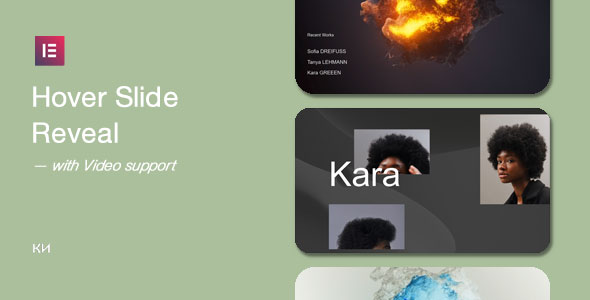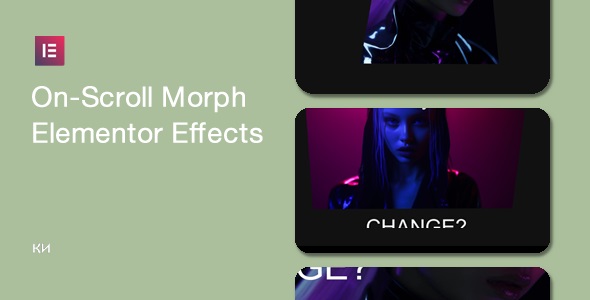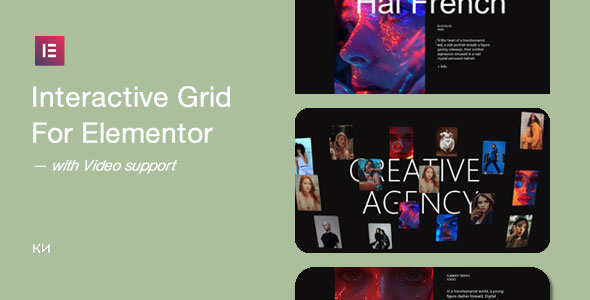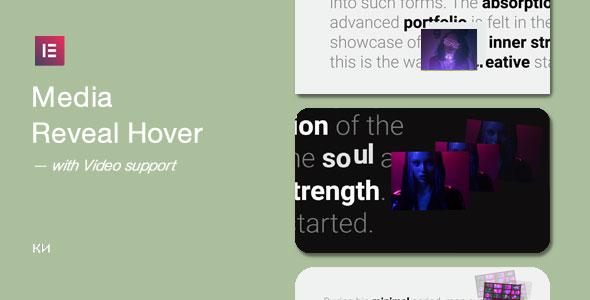On-Scroll Layout Galleries Elementor
○ Purchase it from CodeCanyon ○ Add to cartA collection of easy-to-use gallery animations ready for Elementor.Within few minutes, you can add unique galleries to your website – easily!
— with Video support. No code knowledge is required.
As the rest of the plugins available sale on this website, here’s the default plugin features comes with this plugin :
One gallery per page*1 ● Elementor Widgets ready ● Smooth and unique animations for the galleries ● Responsible ● Easy to use ● WPML Supported ● Clean, minimal and modern design ● Powered by HTML5/CSS3 ● Optimized for mobile devices ● Optimized for touchable devices ● Installation guide and documentation included — On top of that : neat and rapid support 24/7 for 365 days with love ♥As the “standart’ support comes with the items, limited but not guarenteed, additional purchase is required for rapid support *except holidays.
All galleries under one link.
No need to talk about the features while you can check the features with your eyes, right?All of the information links are not enough? Are you looking for something else that it’s not here?Please, do contact for your questions/suggestions.
FAQs
Here’s the Frequently Asked QuestionsDo you have changelog? Where can I find it?
Yes, we have changelog for the item changes. We are managing the log file under one page. You can access it from the top menu.
How can I use the video instead of image?
Just upload/replace the image with video the one locates in the center of the section and change the configuration from Third/Center Media panel and choose/save the version as “video”, that’s all!
Can I add the same galleries on the same page multiple times?
Yes and no. If you add “same gallery” on the “same page” more than once, the first gallery would be dynamic and the rest of them would be static. There’d be no error message but the rest of the galleries won’t be triggered by the scroll.
Multi-Gallery is not working. What can I do?
“Multi-Gallery” needs configuration/set-up. After you adding the “Multi Gallery” widget to the end of the page after adding the rest of the galleries, you need to click the “Multi Gallery” widget to re-order the elements as you have ordered on the page and click to “Enable” button. For example, if you add WRAP / GRID / MASONRY galleries to the page, on the “Multi Gallery” section, you need to re-order the list and enable the items.